
We all know the edge is inbuilt software that the window gives with its system. It is the default web browser in every Windows-powered laptop and PC. It was built to replace Internet Explorer which was quite annoying and slow to use. Edge is honestly very up-to-date and fast. It doesn’t use a lot of RAM and is very sophisticated unlike its predecessor. Even though it cannot be compared to Chrome, Mozilla Firefox etc but it still is a good app.
But the new Microsoft edge was disliked by varied group of people. They have been considering to remove and move on to the old version. Considering this aspect of completely deleting it from the system could be dangerous as studied by experts. The uninstalling of Microsoft edge might lead to unconsidered issues. This uninstalling might cause some unstability to the system. Some of the hacks considered by our experts have been presented here.
Step 1. Press Windows key on your keyboard and type "PowerShell".
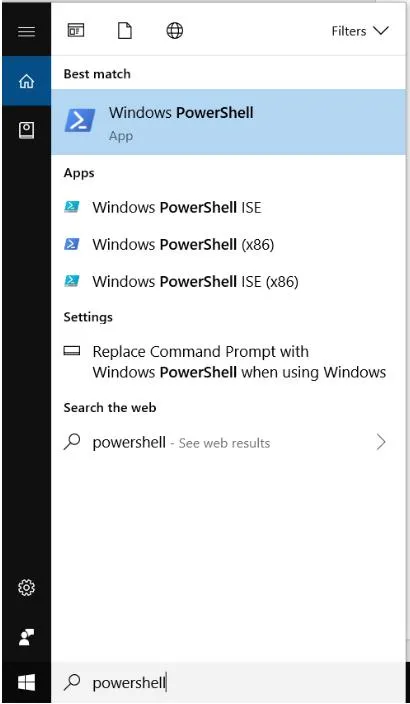
Step 2. A blue window similar to the Command Prompt will appear, then Type "get-appxpackage" and hit Enter.
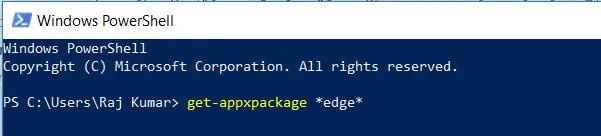
Step 3. The location of Microsoft Edge will get displayed on the blue screen.
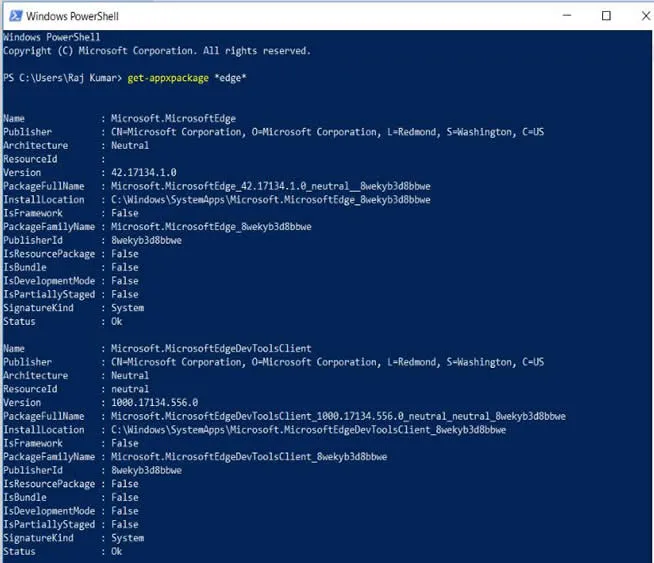 .
.
Step 4. In this window, type "remove-appxpackage" and hit the space button. Select and copy the address in front of "PackageFullName". Paste this address in front of the command "remove-appxpackage". Then you will see Microsoft Edge has been uninstalled successfully.
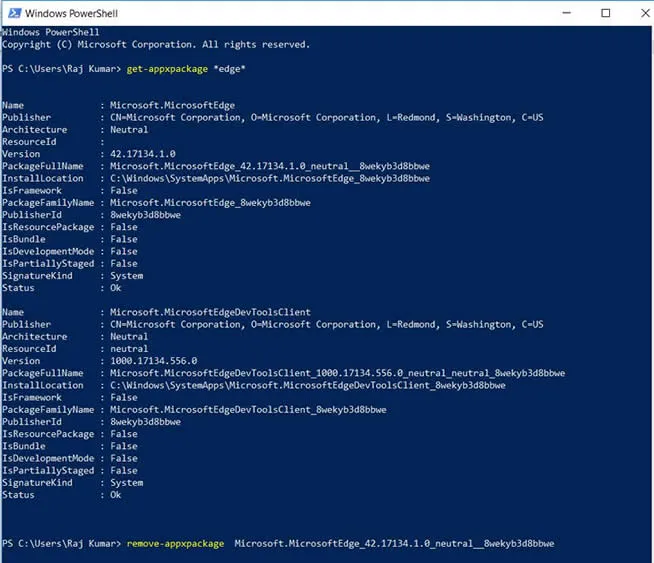
If you really not like the Microsoft’s built-in browser, you can simply and temporarily disable then on your computer without completely uninstalling.
Step 1. Go to C drive. Then go to the Windows folder. Open SystemApps folder in this.
Step 2. Locate "Microsoft.MicrosoftEdge_8wekyb3d8bbwe" folder and Right click on it. Then select the "Rename" tag.
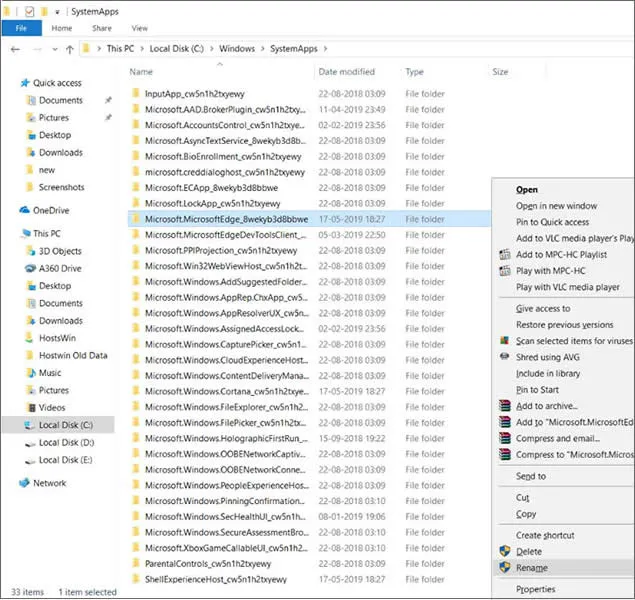
Step 3. You can rename the folder whatever you want to and Select "Continue".
Step 3. Then your Edge browser should be disabled successfully. To re-enable the Edge, just change the Microsoft Edge folder to its original name back.
Step 1. You need to fisrt set your laptop boot from in Safe Mode. To do this, just launch the command prompt by pressing together Windows+R, Type "msconfig" and hit Enter.
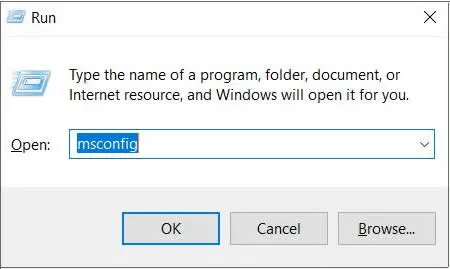
Step 2. On the uppermost bar, the Boot option will appear in the tab, click it and you will then find "Safe Boot" option, select that.
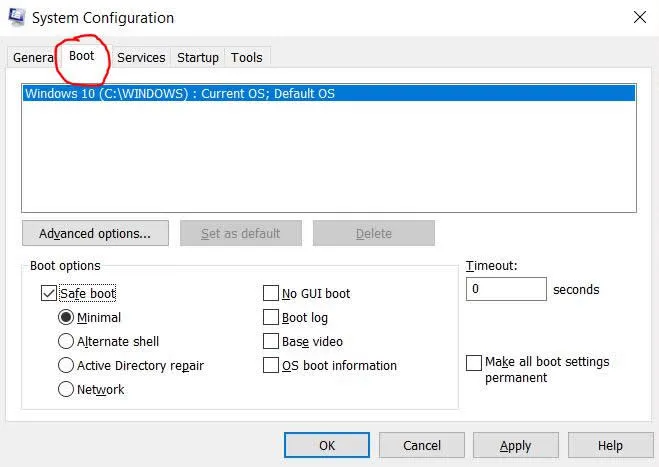
Step 3. Make Hidden Files visible.
1) Go to My PC and open the View tab.
2) Select the Options and then "Change folder and search options".
3) This will make a window pop-up.
4) In the folders options click on the View tab. Mark the Show hidden files, folders, and drives checkbox. Unmark the Hide protected the operating system files check box. (Click Yes to confirm)
5) Select Apply to folders and then OK.
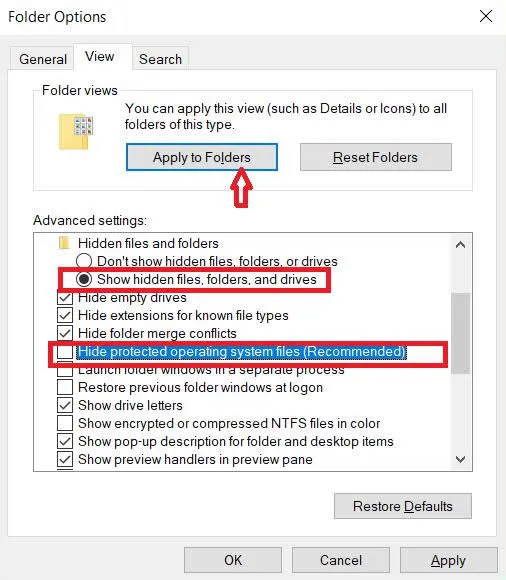
Step 3. Remove Microsoft Edge folders.
1) Navigate to the following location: Go to the C drive, then go to Users, then select Usernames, then AppData, then Local and then Packages
2) Add extension ".BAK" to the folder named "Microsoft.MicrosoftEdge_8wekyb3d8bbwe". It will look like this "Microsoft.MicrosoftEdge_8wekyb3d8bbwe.BAK"
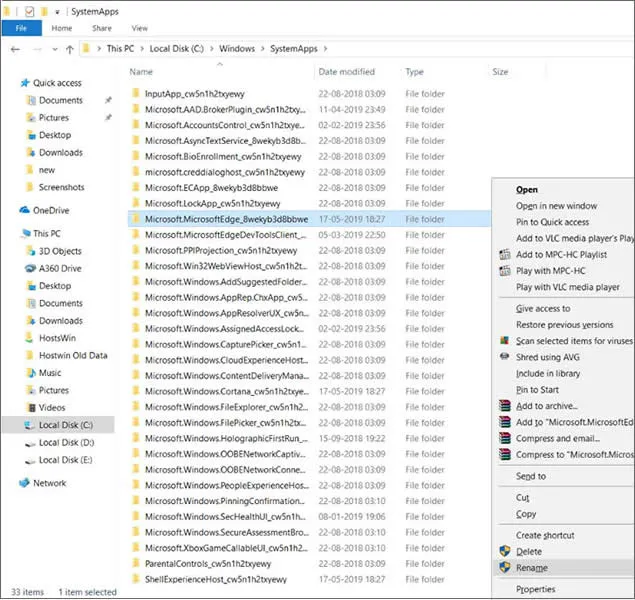
NOTE: In this step, you can directly delete this folder, but you will lose all data stored in your Microsoft edge. If you didn’t have import data in it, just delete the folder.
Step 4. Restart Windows 10 normally.
1) Hit Windows+R key to launch Command Prompt.
2) Hit in msconfig and then Enter.
3) On the General tab, select the Normal start-up.
4) Click OK and restart your computer.
These were the various steps to remove Edge. But like we said, Edge is a better performing web browser than the previous version. It is faster, compact and easy to use. It provides everything basically. Since it an inbuilt application, it is always advised to not remove it. Removing it would cause some malfunction or system imbalance. It is best that you just disable it and let it be.