
In the midst of grueling advancement in every sector, every person would like to depend on a gadget or a device which can ease the work performance and is convenient enough to carry it all along. HP Laptops are one of those which has touched the pinnacle of fame due to its magnificent configuration and remarkable feedback in the last few years. But there are few issues common with every brand of laptops and computer which never cease to create disturbance among computer or laptops users.
One such trifling issue is the loss of admin or login password on your HP laptop. If you have lost or forgotten your login password on your HP laptop, no matter which device you are currently using, it will be of no use since all your contents stored via the account is locked inside the Windows. At times, it turns out to be such a drastic issue, that you have to take your laptop to the service center on an emergency basis. But that is too hectic to follow.
Thus this article would show you few simple ways which will assist you to conveniently unlock your HP laptop if you happen to forget its password.
LCP tool is a wonderful Password Recovery Tool which can easily recover any forgotten password no matter how complicated that password is. The method is a bit technically intricate but can be performed if you follow the steps elaborated below as follows:
Step 1. First of all, you need to download this LCP program and install it on a computer.
Step 2. Run the LCP program using any other local users account or admin account, then click “Import SAM file”button from the drop-down menu, now you will be asked to locate the corresponding SAM file for the target system.
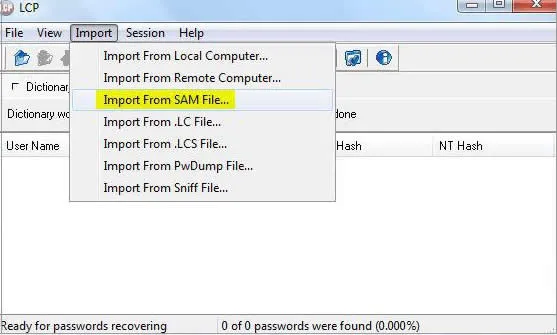
Step 4. After importing the SAM file, uncheck the "Additional encryption is used" button and click "Ok" to proceed.
Step 5. Now, you will see the program will automatically list all the registered usernames in the program, just choose the locked user accounts and click Arrow button to start to reset password.
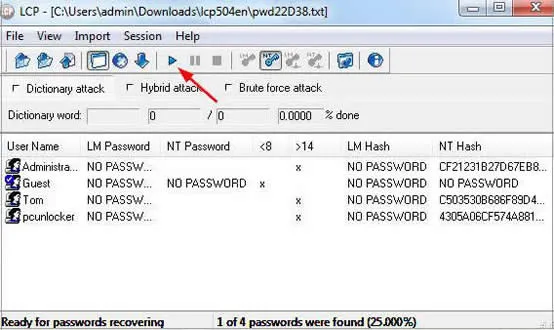
Step 6. Once the password is recovered, it will be exhibited under the "NT Password" column next to "LM Password" column.
PassCue for Windows is one of the fastest and finest windows password resetting tools. Unlike other password resetting tools, it actually bypasses or rather to say, disables the password protection feature from the locked system and enables the user to access the admin account without any difficulty. It can reset any type of account passwords, be it local user account or admin account.
The software cunningly traces the location in your system where the password for your account is stored and then manipulates the files which holds the password and resets it to render it blank.
Get the new version program file form the official website and install it correctly on your working Windows PC. It support all Windows version like Win 10/8/7/XP/Vista.
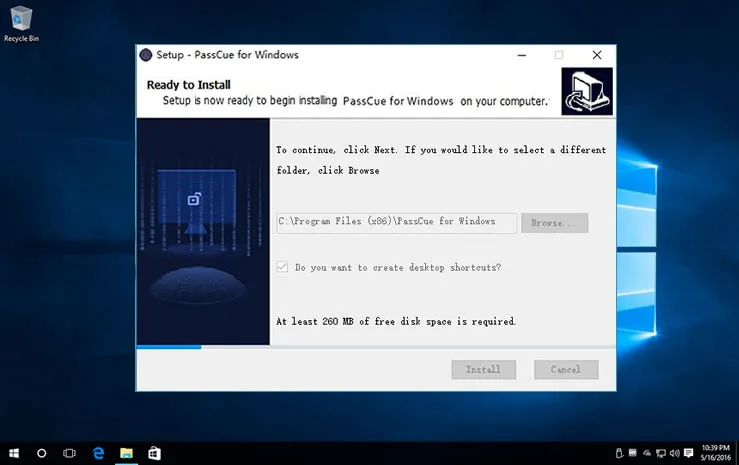
Insert the optical disk and click on either "Burn USB" or "Burn CD/DVD" button depending upon the type of disk you have inserted in the computer and the burning of the ISO files will begin to create a bootable reset disk.
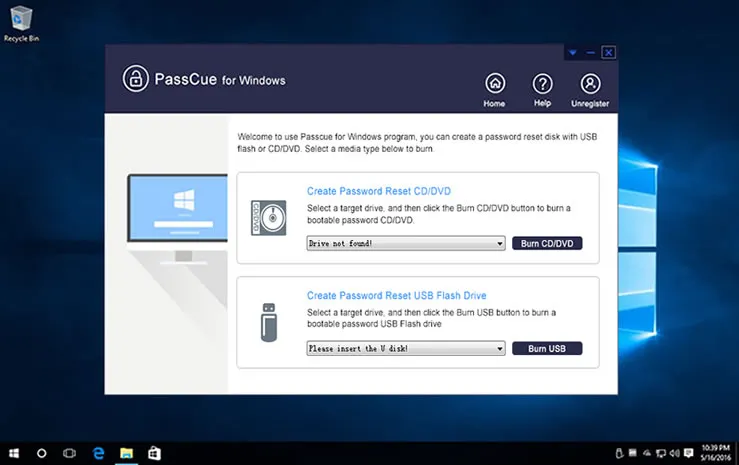
Once the bootable disk is created, take it out and re-insert it into the locked HP Laptop and boot from it. In order to do it, press the certain keys like F2 or F11 to enter the BIOS settings. From the "Device Priority" list choose your optical disk as the priority device to load the ISO files into the locked HP Laptop.
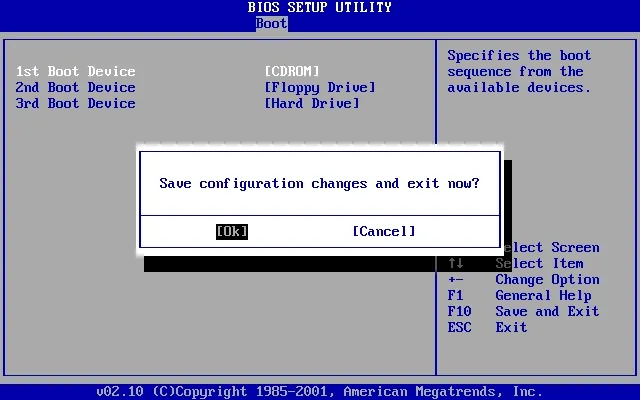
After the program is loaded into the locked laptop, all the system and users will be listed in the program. Just choose and users you want to reset, then click on "Reset Password" and "Reboot" buttons to start the password recovery procedure which will take few moments to disable the password protection facility.
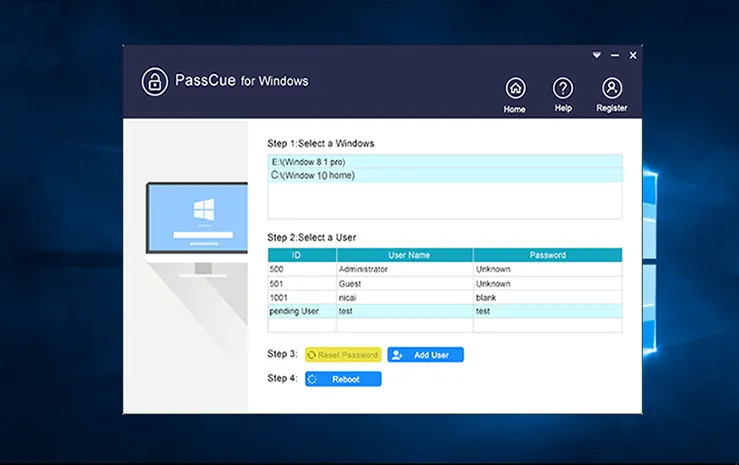
The system will reboot and it will open this time without any password prompting at the login screen clearly indicating the login screen has been bypassed by the tool.
Trinity Rescue Kit is a remarkable password recovery tool which can actually help you to gain access to your locked account. The mechanism is quite simple as it bypasses the login screen. All that you need to have is a separate working computer to create a bootable disk. Follow the steps outline below to know the method in full scale:
Step 1. Download the TRK setup file from internet and burn the ISO files into the bootable disk, CD/DVD or USB.
Step 2. Plug the loaded bootable disk into the computer with locked account and boot using the reset disk. A new TRK menu will turn up on the display screen and it would somewhat look like this:
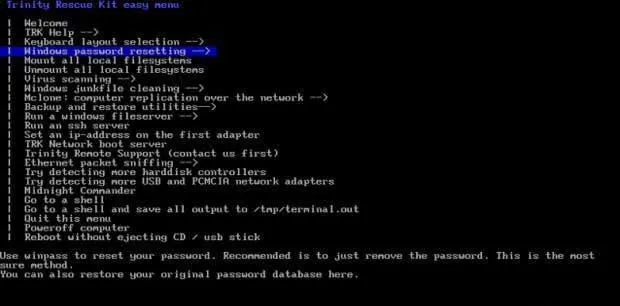
Step 3. Choose the "Windows Password Resetting" option from the list of options listed on the screen and hit "Enter" to continue.
Step 4. Now click on "Winpass prompt for username first" option from the screen and input the user account name which is recently locked.
Step 5. The software will automatically retrieve the OS details. press ‘1’ to remove the password feature from the computer.
According to the above discussion, it should have been indelibly clear to you that Passcue for Windows tool is the only possible Windows Password recovery tool to effectively unlock your locked HP Windows system. The first method tool that is explained has got certain setbacks thus it is less reliable compared to PassCue tool. Thus after you remove the password from your locked computer better keep PassCue installed in your computer in case you forget password again then you would need it definitely.