
CHKDSK (short form for Check Disk) is a tool in the Windows operating system to help you repair corrupt hard disks. It checks the file system for any logical errors and repairs the file system data. However, if the drive becomes RAW (i.e. if a file system becomes unrecognizable to your windows operating system, it becomes RAW), and when we run the CHKDSK command to fix it, many a time we encounter the error message – “for these drives CHKDSK is not available”.
A RAW file system will show 0 bytes even if it has data. You will be able to see it on your computer but will not be able to open it. In such a case, formatting is one option, but then all the data in the drive will be lost. Below we have mentioned a few methods to fix this issue.
There are many reasons causing a drive becomes RAW, like corrupted, damaged file system, unexpected shutdown, unsafe ejection, sudden power failure, bad sectors, virus infection. Once the drive becomes RAW drive, then it can’t be recognized by the Operating System, and the everything in the RAW drive will be unaccessible. If the drive is corrupted severely, it's impossible to fix using CHKDSK and you will be told that "CHKDSK is not available for RAW drives" .
Formatting of the RAW drive is the best choice for fixing this issue if there is no important data in the drive. Go to “My computer” (This PC) and right click on the RAW drive and choose “Format”.
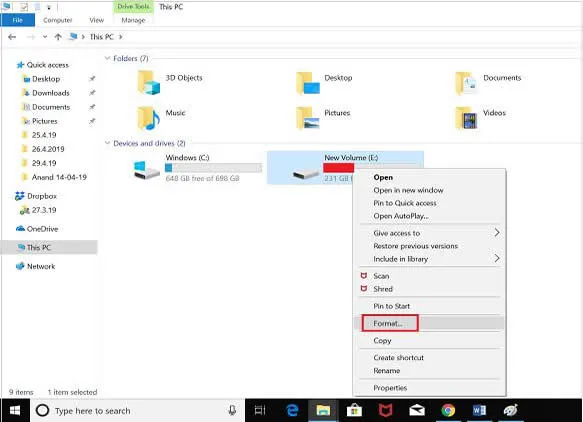
However, if there is any important data in the RAW drive then first the recovery of that data has to be done, then it has to be formatted. Click the “Start” menu and type and search cmd (Command Prompt) in the search bar. Right click on it and then from the dropdown select "Run as Admin"
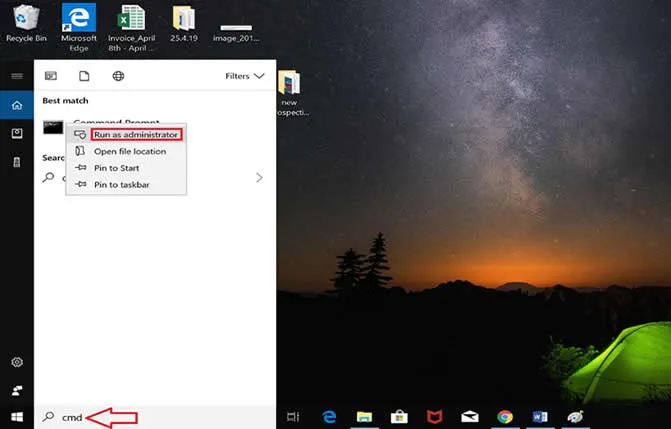
Type Diskpart and press enter to open the diskpart command prompt.
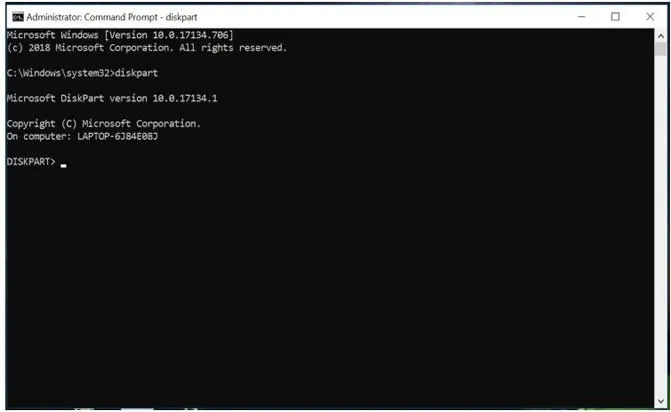
Type list volume and press “Enter” to list all the volumes present in the drives
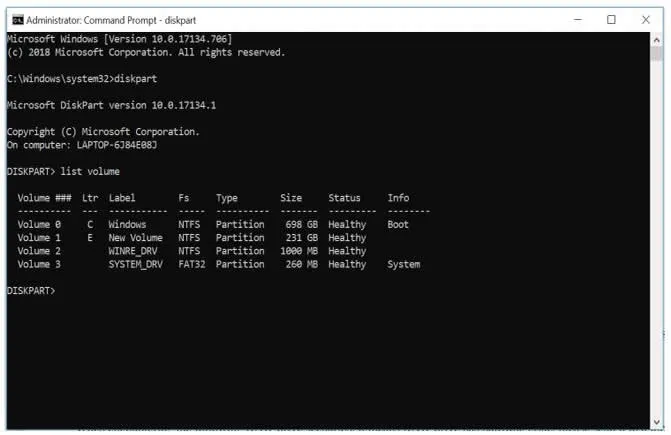
Type volume followed by the name of the drive to select the drive needs formatting and press “enter”.
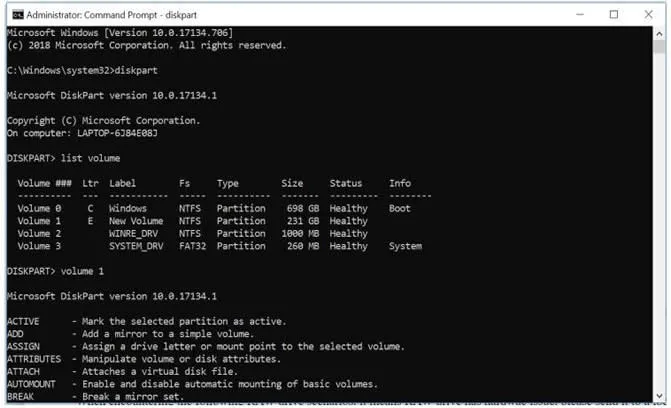
Now, type format fs=ntfs quick and press “enter” to convert the raw drive to NTFS file system.
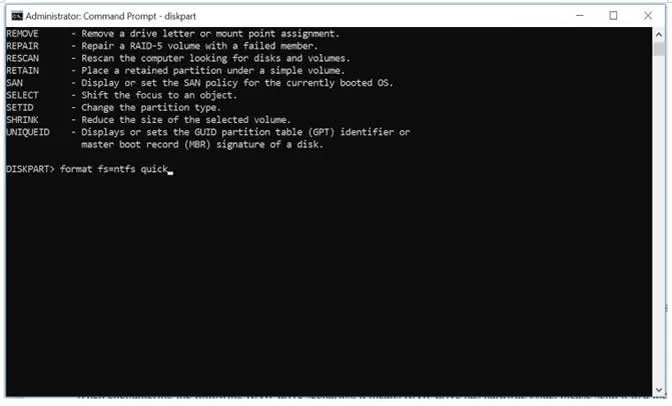
If both Windows and Diskpart command is unable to format the RAW drive, it means there is a hardware issue and then a third-party or low-level format tool will be required.