
The artistic nature of the font is reflected in its perfect external form and rich connotation. What kind of font you like represents your personality, and good-looking fonts can make us happy. So everyone also wants to install their favorite fonts when using the computer.
With Microsoft not providing support for the win7 system, win10 is getting hotter and hotter. Of course, it does not live up to everyone. Compared to other Windows systems, the win10 system is more meticulous and more user-friendly. Many users want to add their favorite fonts when using the win10 system, but they have been struggling to find a way to install font on Windows 10. In fact, it is quite simple to import fonts in win10. Let's take a look.
Step 1. Open the Win10 font installation folder. You can double-click to open this computer --> open C drive --> open Windows --> open Fonts
Step 2. Right click the downloaded font file then select "copy". Or directly drag the font file to Fonts folder in Step 1.
Step 3. After the Win10 font is installed, you can see the font you just installed in the font folder.
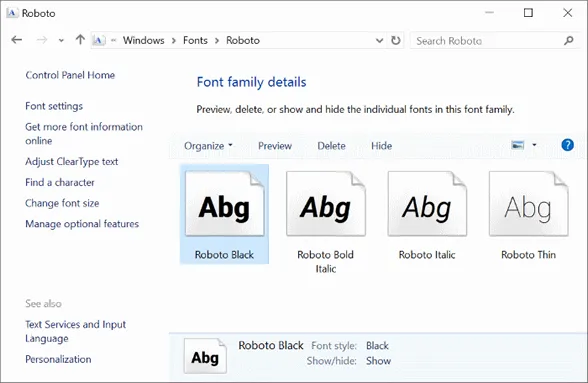
Step 1: Suppose you’ve download the font file then extract it from its zip file as needed.
Step 2: Navigate to the search box on the taskbar or press the "Windows key+Q", and type font and hit enter button then you will see the font list in the control panel window.
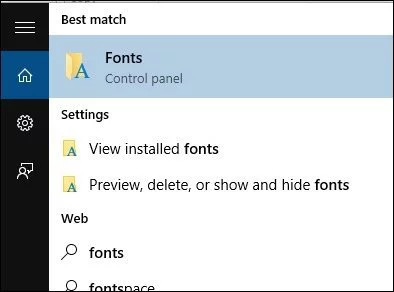
Step 3. After loading the font library, simply drag the new font into the font window. A small progress bar is displayed after installation. When you're done, you can use the font.
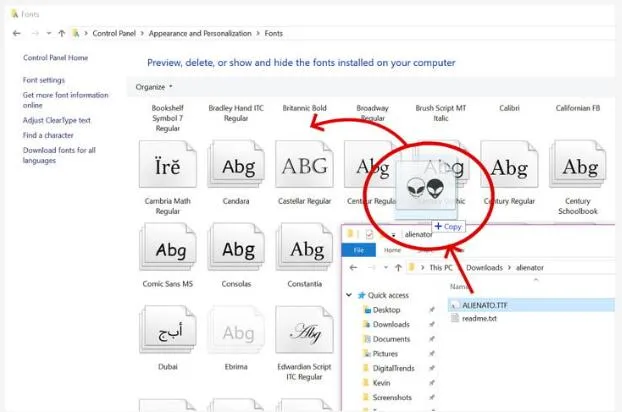
Step 1. The font files are often .ttf format and it’s available to install directly. Right click to download the font and select "Install" for font installation. Then after clicking, the font is being installed.
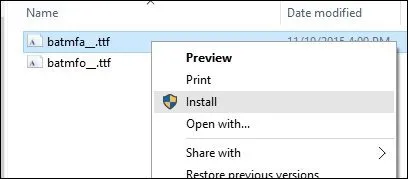
Step 2. There is a progress bar pops up to show you installation progress. After the installation is complete, you can check the font you just installed in the Win10 font folder. If you want to add font file to Windows 10, I recommend this quick installation.
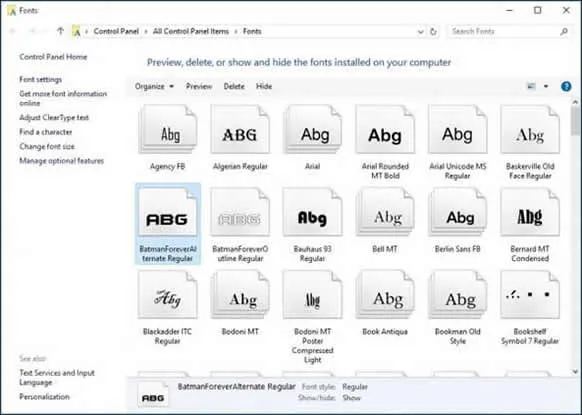
Many win10 system users like to install a lot of fonts in the computer, but it is very troublesome to fine them one by one, so you need to delete fonts that are not commonly used in Windows 10. Now, the following solution will help you to delete font folder in Windows 10. It’s easy to remove a font file from Windows, just click Delete button in the font Window.
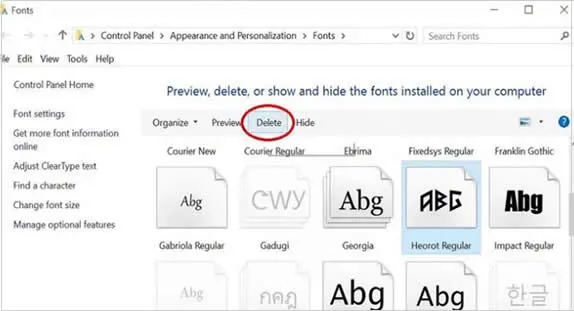
NOTE: You should take care not to remove any important system fonts like Calibre, Microsoft Sans Serif and Tahoma.