
Undoubtedly, Windows 10 is fully equipped with mostly everything a user needs. If you have been using Windows 8.1, you would not find much difference. But if you were a Windows 7 users, and have upgraded to Windows 10, you may find it little staggering. There are many programs which could be easily run in Windows 7, but not any more in Windows 10. Many users do not like the operation interface and layout of Win10 after upgrading from Win7 to Win10, and the compatibility of win10 is not as good as win7, so many users want to rollback to Windows 7, but do not know how to restore it back. Although Microsoft has a resolution to run Windows 10 OS in around 1 billion system within the next three years, but the errors and few unsolvable issues turning up in Windows 10 might swerve the goal.
Keeping this in note, there might come a time when you would like to rollback to Windows older version 7 from 10. Nevertheless, this article will tell how to downgrade from Windows 10 to Windows 7 without losing any data at all.
Before we embark on downgrading from Windows 10 to Windows version, it is necessary to backup all the documents beforehand. You can do it either to a Google Drive server or an external hard drive. Here we'd like to recommend using Backup and Sync to back up your Windows data.
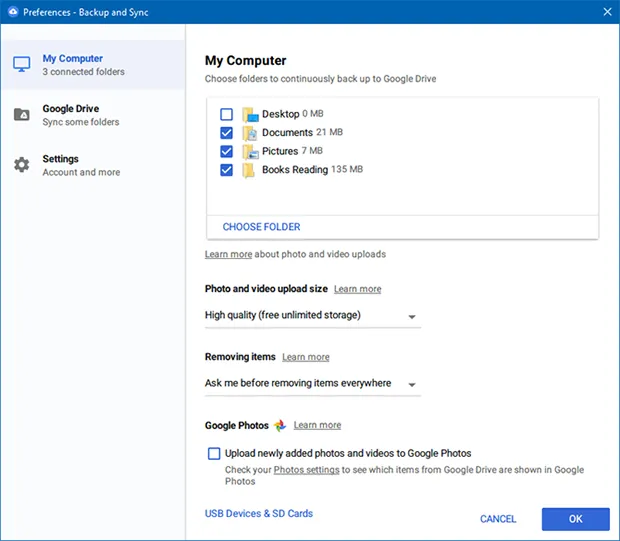
Here is the guide on how to back up data with Google Drive.
Step 1. Supposed you’ve installed the Backup and Sync program on your Windows 10 computer, then run it.
Step 2. Select a folder that you want to keep backed up.
Step 3. Select which folders you also want to keep in sync on your computer.
Step 4. You must keep the tool running while backing up and your chosen folders will stay backed up.
Once you have done the backup of your existing files in Windows 10 profile, now you have to downgrade from Windows 10 to Windows 7 OS. As you follow, you will come across two scenarios. These are discussed in detail below.
If your computer was upgraded to Windows 10 from Windows 7, then for about a month, a limited option is available to rollback to the older OS version without any manual downgrade.
Step 1. Click the start menu to open the settings options, or try the combination of the Windows key +I.
Step 2. Click on the "Update and Security" option.

Step 3. Select the "Recovery" tab from the left side option list.
Step 4. On the right side panel, click on "Get Started" button under the "Go back to Windows 8.1" or "Go back to Windows 7" section depending upon the situation.
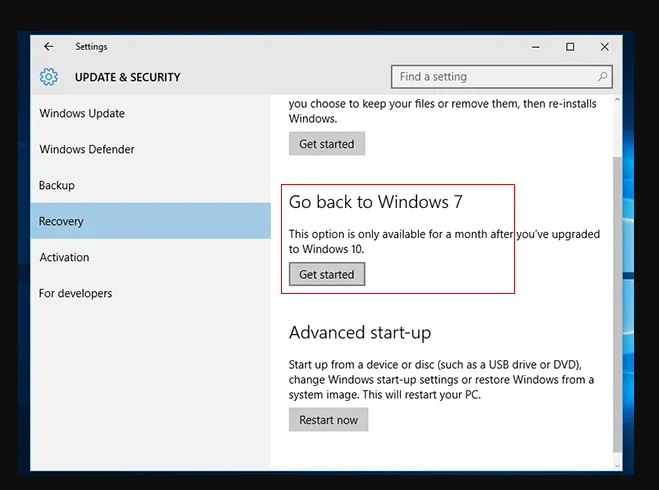
Step 5. On the next page, you will be asked to provide a reason for your downgrade attempt. Answer accordingly to proceed. You can also provide additional information in the "Tell us more" text field to help Microsoft enhance the Windows OS.
Step 6. Finally click "Next" button at the bottom right corner and the process to rollback to older OS version will begin.
Let’s just suppose one month has passed since you switched over to Windows 10 OS. In that case, you have to do the rollback task manually. It would not be that easy like in a single click you observed in the last method. Rather you first have to format the directory containing the Windows 10 installation and then reinstall the previous version freshly.
Step 1. Insert the Windows installation media in the form of CD/DVD or USB Flash drive.
Step 2. Keep on pressing F2, or F10, or F12 key until the BIOS setup turns up.
Step 3. Within the boot order section, choose select USB or DVD/CD drive as the 1st boot device.
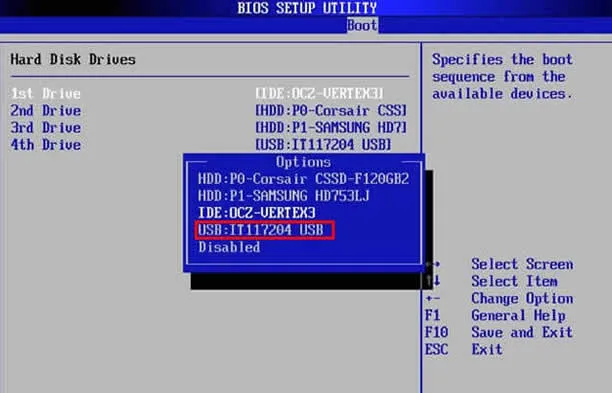
Step 4. Save the changes and your computer will be reboot automatically.
Step 5. Your system will restart in a second and will show the "press any key to boot from DVD…." message. Till then you have to wait.
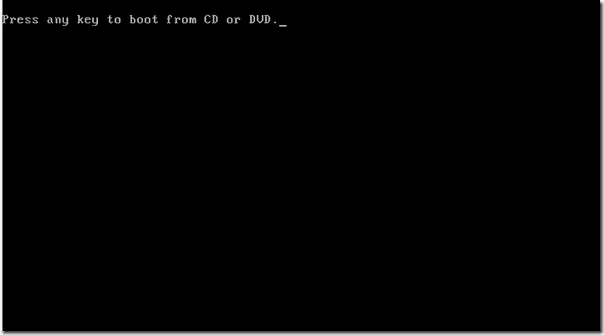
Step 6. Hit "Enter" and follow the regular installation procedure from the installation wizard to install Windows 7 freshly, then choose language and other rreferences and Time and currency format. then click the Install button to install your Windows 7 system.
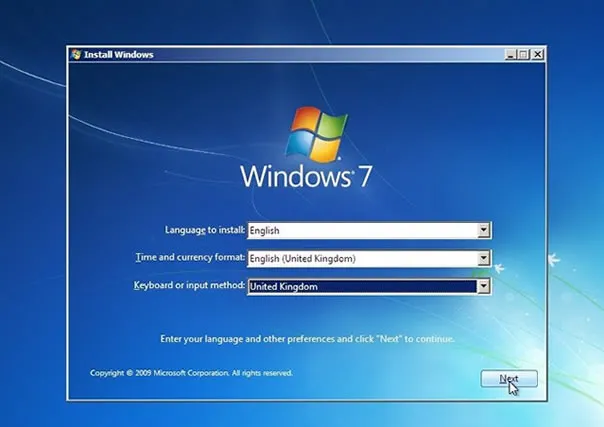
No need to press any keys here–everything is automatic.
In addition, there is another way to permanently downgrade from Windows 10 to Win7 version without USB or DVD/CD, when we upgrade from win7 to win10 online, in order to ensure that the Windows.old folder always exist on system (by default, the Windows system will automatically delete the folder after one month, then the system won't be rolled back). To go back from windows 10 to windows 7 permanently, we can locate the Windows.old folder in the C drive and change it to another name. When we need to roll back to Windows 10, we can change the name back.
Step 1. Find the Windows.old folder in the C drive and change it to another name.
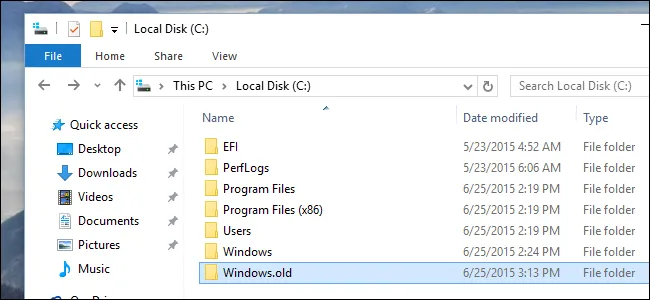
Step 2. Go back to Windows Settings and slect the "Recovery" tab from the left side option list.
Step 3. Get Started" button under the "Go back to Windows 7".
Hopefully, the article has been quite helpful to demonstrate how to rollback from windows 10 to windows 7 Os versions. But there is an unexpected circumstance that you might face while downgrading within the one month trial period. Sometimes, you will not get the message "Go back to Windows 7" or "Go back to Windows 8.1" in the "Update and Security" panel. On such unpredictable situation, you need to do quick disk clean up. Too much temporary files in the root registry could be one of the reason for the "Go back to Windows previous version" option to be hidden. Otherwise, the rest of the scenario will work as exactly as mentioned.