
WebGL is also known as the Web Graphics Library. It is a Javascript API that enables us to render interactive 2D and 3D graphics on any browsers without downloading multiple plugins. WebGL now fully supports all other web standards which makes it possible to easily use image processing, CPU acceleration in most web pages. The most important use of WebGL is that it helps to make browsers, javascript and graphics drivers better, this point we will introduce some reasons why we need to WebGL in this article. However, even though it claims that it supports all major desktop browsers to some degree. But many times it fails in Chrome or Firefox. Whether it does not work properly or is not enabled, we will walk you through the steps to fix it.
Traditionally, nearly all browsers always use CPU to render content and graphics, but today, with the emergence of WebGL, some mainstream browsers are using GPU acceleration to render the complex graphics without using plug-ins.
1) Since WebGL is based on OpenGl, so developers could make full use of it to increase a lot more speed of JavaScript, it provides more abilities to develop 3D applications.
2) The Browser with WebGL is capable of collecting all garbage that generated by webpages.
3) WebGL could produce the complex visual effects by using shaders.
4) Allows users to develop simple 2D games and applications,
5) and more...
It is noteworthy that WebGL content is not currently compatible with low-end mobile device as the CPU is not powerful enough and lack of enough memory to process the WebGL content. So then you’re trying to load WebGL content on your mobile browser, you might get a warning messages.
Step 1. First, you need to open Google Chrome browser, then type chrome://flags/ in the address bar and press Enter.
Step 2. In the page, scroll to Disable WebGL option, you should see "Enabling this option prevents web applications from accessing the WebGL API', just click Enable option to enable WebGL in Chrome.

Step 3. Click Relaunch Now button to restart your chrome and your new settings will be applied.
Step 1. This method is also easy to implement. Firstly, open the Chrome on your computer, then click the Menu button on the top right corner and click Settings in the drop-down menu. Then locate the Advanced tab and click on it. Or type chrome://settings/ in the address bar to enter the Settings.
Step 2. Under the System option, you should see "Use hardware acceleration when available", click it to enable state, then Restart Google Chrome.
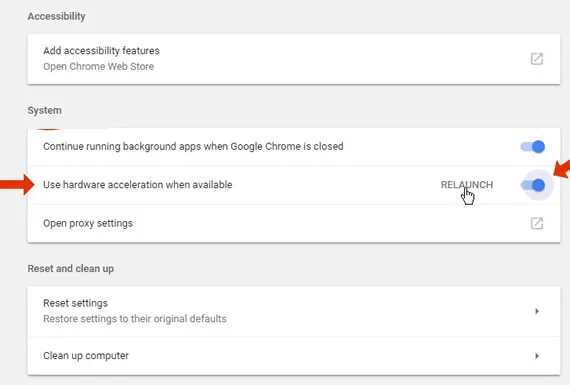
Step 3. When you Chrome opens again, in the address bar, please type chrome://gpu/ and press Enter key. Here you can check the graphics feature status. Now the WebGL is already turned on in your chrome.
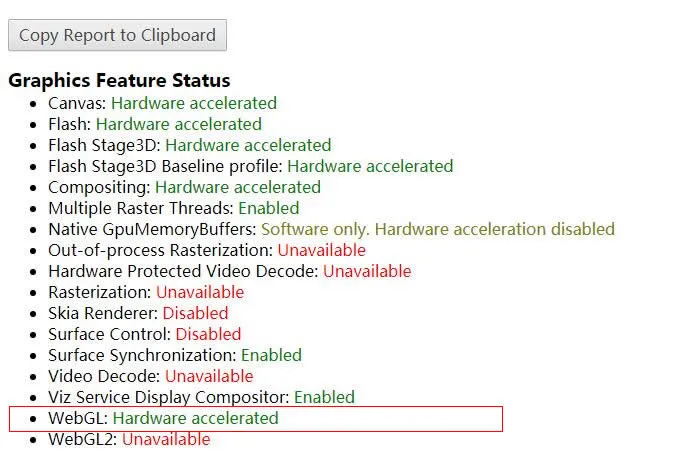
To enable WebGL in Firefox browser, just type "about:config" (without quotes) in the address bar and press enter key. A warning messages will pop up in this page, just ignore it and click "I accept the risk!" button. You will enter a new page like below.
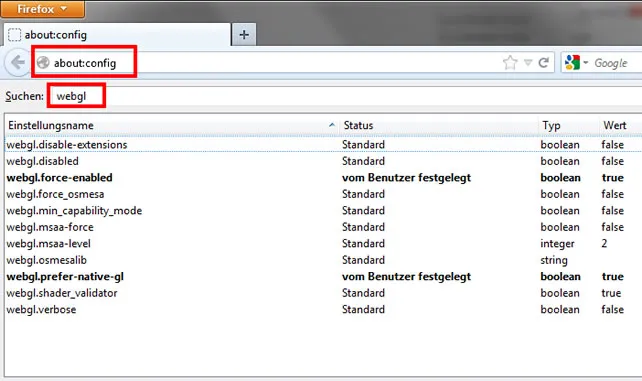
You can scroll to the settings listed below or search them in the search box at the top of the list.
After you changed the settings above, restart your Firefox browser and you can go to Graphics section page to check if WebGL 1 Driver is enabled or disabled.
In Safari browser, most users may find there is no option "Enable Web GL" in my Develop menu, this because WebGL is supported in low edition of Safari under Windows. Let’s see how enable WebGL in Safari 8 and later version.
Step 1. From the menu bar, click Safari and then select Preferences.
Step 2. Click Security.
Step 3. Web content and check Allow WebGL.
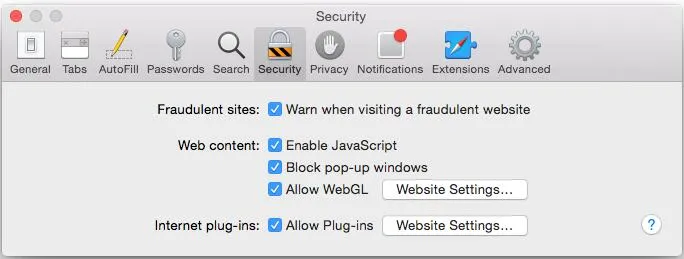
Earlier versions of Safari:
Step 1. Open Safari browser then go to Preferences.
Step 2. Click Advanced.
Step 3. You should see the option "Show Develop menu in menu bar" at the bottom, just check it.
Step 4. Then go to Safari Develop menu, s elect Enable WebGL in Safari.
This article clearly explains why and how to enable WebGL in your browser like Chrome, Firefox and Safari ,etc. After you've done the steps above, your WebGL should be enabled and you can be render 3D and 2D computer within your browser.