
You often need to share software and large sized files in your organization or at your workplace in ZIP file format, but don’t wish to share the contents with other users. So in order to safeguard the contents, you password protect it. Now if you have done your part, but if you find it difficult to remember it later on, then it will turn out to be a serious disaster. Isn’t it? Moreover you have not noted down ZIP password somewhere which you should have done in the first place, so the scenario can get worse than you expected. But you need not lose hope completely. Since there are certain ways completely free and accessible by which you can remove ZIP password without losing data.
Using online ZIP Password remover tool has always had an advantage of not relying on unnecessary offline tool downloading and installation hassle. Thus here in this approach we are also employing one such online tool service which can extract contents from your locked ZIP file in an instant. The steps to use the service are as follows:
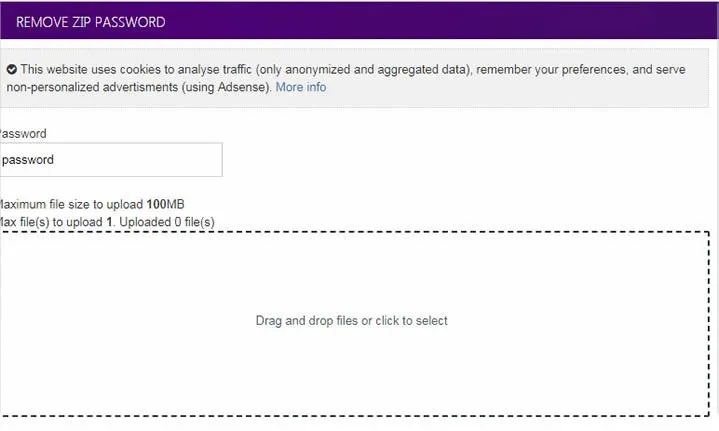
Step 1. Go to the following link and click on "click here" button right in the middle of the webpage.
Step 2. Browse your file to upload it on the webpage, and then you will be moved to the EXTRACT section. In fact the process will begin automatically.
Step 3. After the extraction is done, you can download the file from the YOUR FILE zone to your computer.
One of the greatest disadvantages of using online free tools to remove or recover passwords is that you cannot rely on it all the time and not safe, especially when you do not internet connectivity or when the network is not stable. On such occasions, you need something more concrete and reliable which can only be sufficed through ZIP password recovery tools.
Here in this section also, we are going to introduce ZIP Password Remover which can be able to recover open password from encrypted ZIP archives through Brute-force attack, Brute-attack with Mask attack and Dictionary attack. You’re allowed to customize the attack parameters to get a high recovery chance. We generally recommend using Mask attack to remove ZIP password since it is extremely efficient if user remembers any part of ZIP password information. The the strong AES algorithm make it very fast to remove password without damaging the internal database. All of your ZIP data remains intact after password being removed.
But you will find it more interesting when you will read its working given in the following manner:
Step 1. Download the tool on your Windows or Mac, install it and run it with "Run as administrator" option from the sub menu on right click.
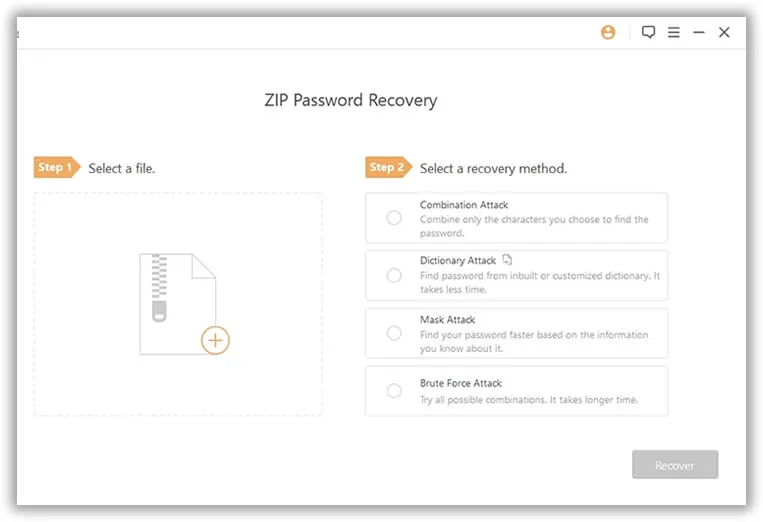
Step 2. Browse your computer using "Open" button to bring the file to the tool interface.
Step 3. Choose any one of the attack types, and provide additional information under the chosen attack type section. This makes the password recovery process more lucid and transparent.
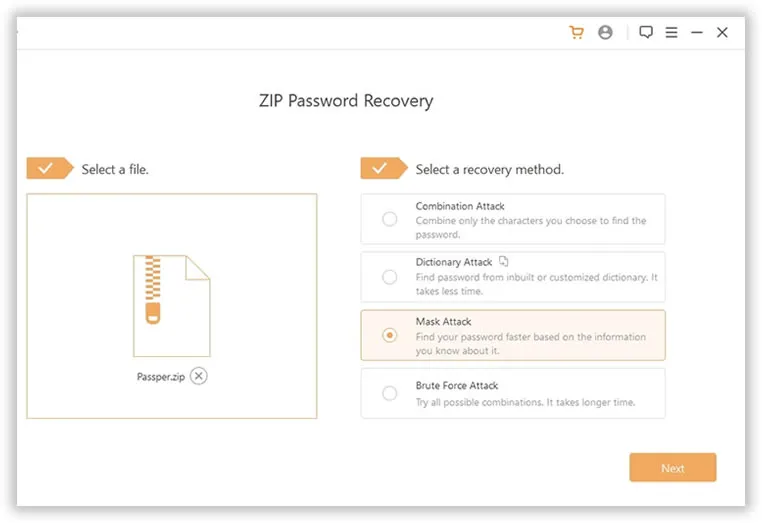
Step 4. Finally when you are done with adding information, click on "Start" button to begin the password recovery. While the recovery process is going on, you can pause and resume the process in between if you wish.
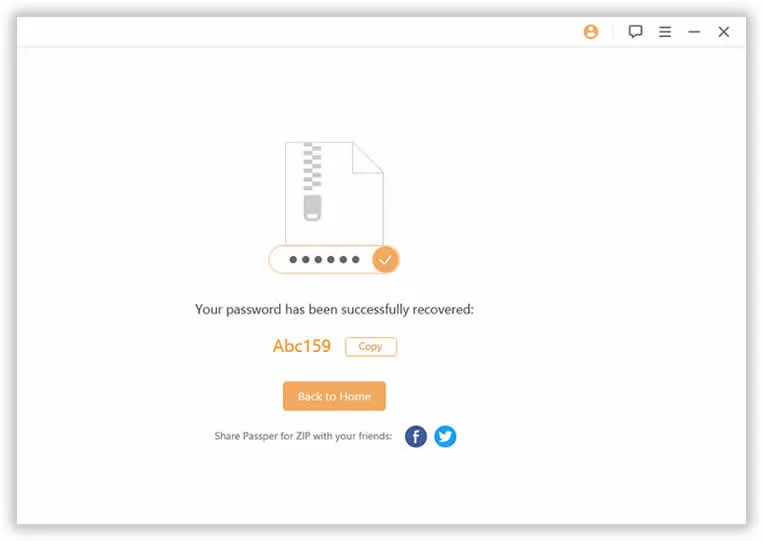
It will take some times to find your password based on your password length, complexly and computer’s hardware performance. You can leave it to run alone, once the password found, it will be saved in the notepad file of the installation directory.
If you ever run into a situation where you have got to remove a password protected ZIP file, remember the methods that you have learned right in this article. Better it would be if you can save the article somewhere safely for future usage. Use any one of the methods described above and if you do all the steps correctly, you are most likely to access the ZIP archive contents without any password restriction.