
"There are something wrong with my HP Pavilion laptop, when i tried to login my laptop every time, the desktop didn’t appear, but a black screen with only a cursor appears. I can’t do anything there, task manager won’t start, safe mode gets the same error , tried to run explorer.exe command but doesn’t work. So, how to troubleshoot and resolve? - Panzzly "
Can anything be more frustrating that turning on PC and being greeted with nothing but a completely black screen and your cursor! We bet not, but this is one of the most common problem plaguing the users of Windows 10. Black screen issue may appear at any time during you booting, updating or operating your Windows. There are many reasons cause this issue but mostly because of problems with hardware, software, or a combination of both. And contrary to popular belief, the troubleshooting steps of this problem is extremely easy. Let’s get started with the means to fix this error.
If this problem arises in your laptop, then shut it down and remove the battery. You will then be required to press and hold its power button over a span of 60 seconds while the battery is out. Ultimately, you will be required to start your laptop once again by putting the battery back in. If you face this error on a PC or the above-mentioned tips doesn’t work, then you can proceed with the rest alternative lined out below.

Uninstalling your graphics card driver can help you tackle this black screen issue. For this, you will have to start Task Manager by pressing Ctrl + Alt + Del or Ctrl + Shift + Esc together. Then you will have to follow the steps lined down below:
Step 1. Press on ‘File’ followed by ‘Run new task.’
Step 2. In the ‘Create new task’ dialogue box, type in ‘devmgmt.msc’ and click OK.
Step 3. Next you need to locate your graphics card and uninstall the same with a right click. In this step, you need to check ‘Delete the driver software for this device’ box before clicking on OK.
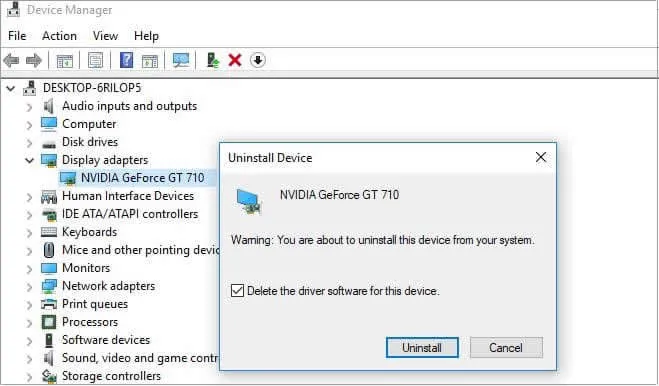
Step 4. Once you are done with the uninstallation of the driver, you will have to restart your computer. The black screen issue is most likely to be fixed by now.
Having the ‘Fast Startup’ feature enabled can cause you to face the black screen problem in your Windows 10 PC. You can disable the same by following the steps lined down below:
Step 1. Restart your computer in Safe mode and open ‘Control Panel.’ You should ideally view this by ‘Small icons’ before clicking on the ‘Power Options.’
Step 2. At the left-hand side of the panel, you need to click on ‘Choose what the power button does’ option.
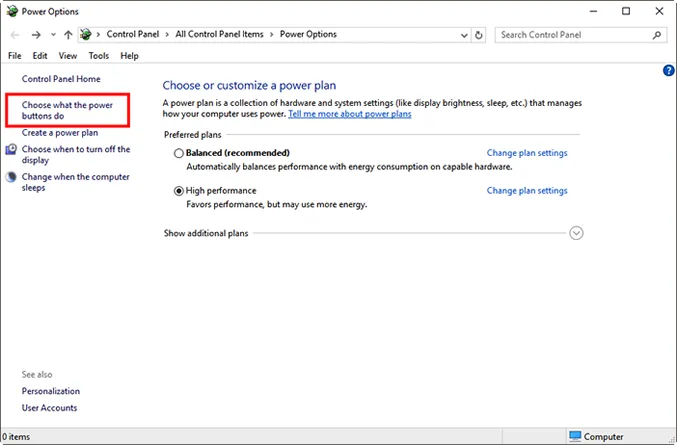
Step 3. Next you will have to click ‘Change settings that are currently unavailable’.
Step 4. Now you need to uncheck ‘Turn on fast startup (recommended)’ appearing under the ‘Shutdown settings’ before saving your changes.
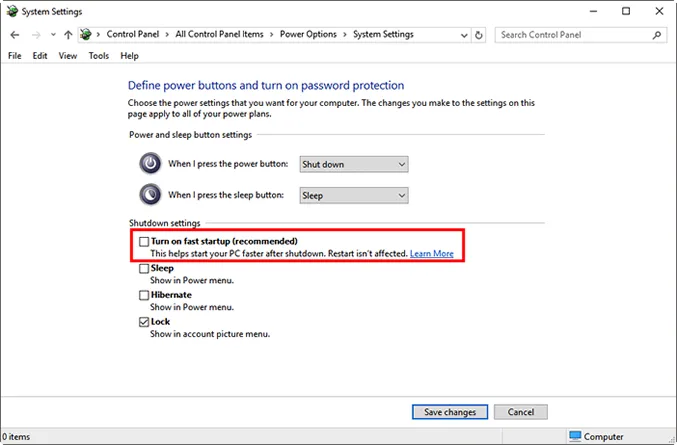
Step 5. Finally, you will have to restart your computer and the problem is most likely to be gone by then.
Users have often claimed that they could fix the black screen with cursor problem of Windows 10 by simply updating their BIOS. However, this procedure is earmarked only against pro-level users as you might just end up causing massive damage to your hardware if you don’t do it properly. For performing the BIOS update, you will first have to log on to the website of your motherboard manufacturer and download the latest BIOS version available for your motherboard. Usually an instruction manual is present to guide users regarding BIOS update. Alternatively, you can even seek out the assistance of an expert regarding BIOS update.

Applications like third-party firewall, Norton antivirus, iCloud, IDT Audio and Cisco VPN client stand out as the biggest causes of the black screen with cursor problem faced while working in Windows 10. You should thus uninstall these applications by following the steps laid out below:
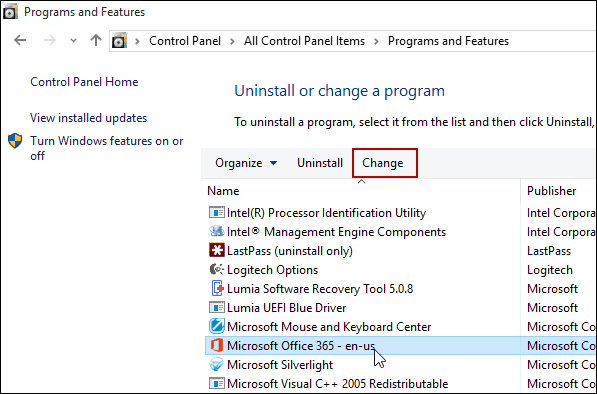
Step 1. Start Task Manager by pressing Ctrl + Shift + Esc.
Step 2. Next, click File – Run new task.
Step 3. In the ‘Create new task’ dialogue box, enter ‘appwiz.cpl’ and click on OK.
Step 4. Following the above steps will open the ‘Programs and Features’ window so that you can uninstall all problem causing applications from there.
If you face this problem prior to login, then you can try and connect your monitor to your PC using the HDMI cable. Users have often reported that using HDMI connection in place of DVI can fix black screen problems.

If you tried all other methods and none of them works, Reset PC will be your last approach that will absolutely resolve your issue in Windows 10. You know Reset PC will perform a clean Windows installation and will erase the data on your desktop. If your Windows 10 can’t start normally, you can reset your PC form safe mode. If you’re not comfortable with resetting your PC, you can still seek of other methods.
Step 1. Insert your Windows Installation Media (USB or DVD) to your PC and set the computer boot from Windows Installation Media.
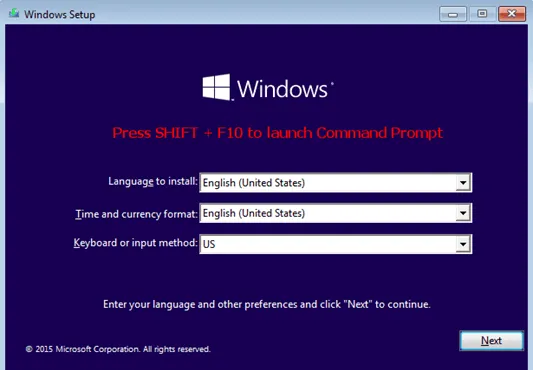
Step 2. Press the SHIFT + F10 in the A the first screen press to open the Command Prompt.
Step 3. Tyep the command in the Window.
bcdedit /set {default} bootmenupolicy legacy
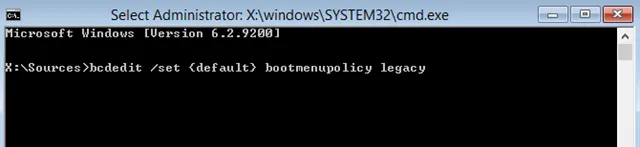
Step 3. Restart your PC and press the F8 key repeatedly and the Windows will go to Advanced Boot options of BIOS.
Step 4. In the new Windows, select "Repair your computer" option and press Enter.
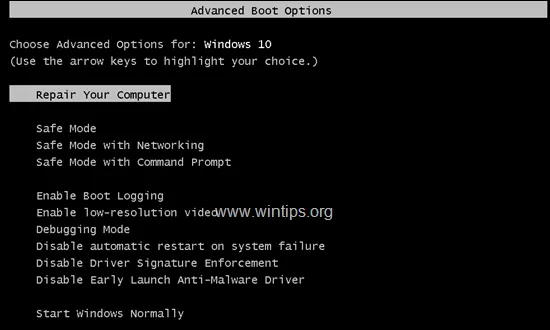
Step 5. Then choose the Troubleshoot and then click Reset This PC -> Keep my files. *
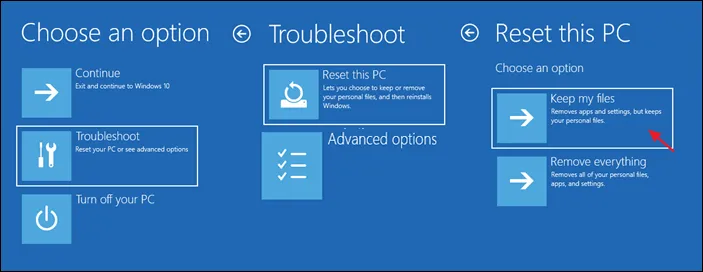
Wait until the Windows installation is done, then reboot your Windows and the black screen issue should be resolved.
When you encounter a black screen issue, don’t worry, there cloud be many reasons for that, such as, hardware issue, software issue, or a combination of both, you have to troubleshoot the problem one by one. But we hope the method in this article could fix your Windows 10 black screen with cursor error. You can also comment blow to share your successful experience, we will consider to add your method into the list.