
Part 1. Preparation
1) A USB drive with at least 1G or black DVD or CD.
2) An another working Windows or Mac computer
3) PassCue Windows Password Recovery tool
Part 2. Download and Install
Switch to your another working computer and login Passcue office site, then download PassCue for Windows software, the file size is 109MB and may take a few minutes to download. After downloaded, doubt-click the icon and to install it on your Windows.
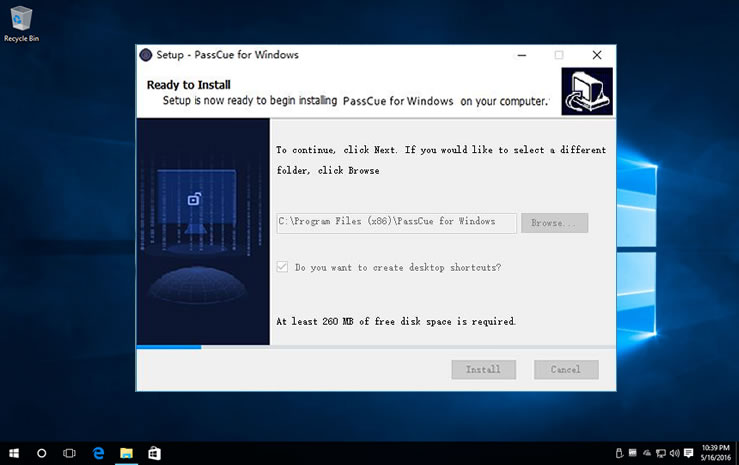
Part 3. Register
Step 1. You need to purchase a license key of PassCue for Windows from Passcue online store, after you purchased, you should immediately receive an email with license key in it.
Step 2. Then launch the program and click the "Register" button in the top right corner, in the register box. Copy the license key with dash, then paste to registration box, and type your purchase-email address. Click Register button below and it should shows “Register successfully!”

Part 4. Start to Reset Windows Password
Step 1. Create A Bootable Reset Disk
After you registered the program successfully, insert your USB drive or DVD/CD to your another working computer, then choose a burn option: "Burn DVD/CD" or "Burn USB" ? Here we take USB drive as example.
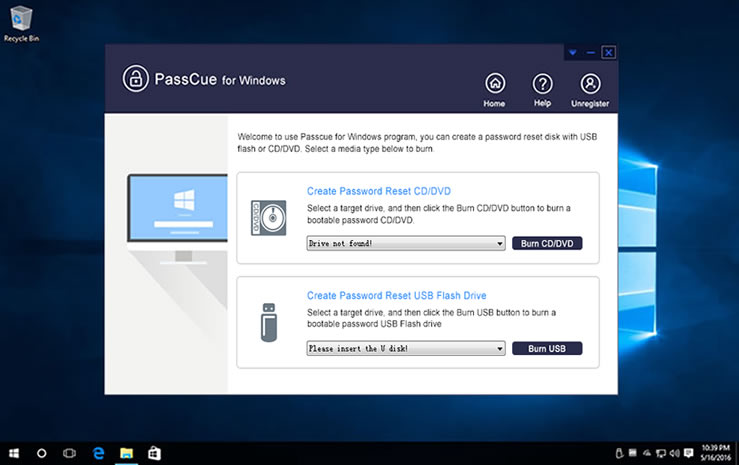
Step 2. Set Your Locked Computer Boot from USB Drive
To load your newly created reset disk, you need to make your locked computer boot from USB drive. When you rebooting your locked PC, then repeatedly press the F2, or F8, or Del key or other specific key based your Motherboard, then if correct, you will enter the BIOS boot menu settings, choose the USB or DVD as the first boot priority, then save and reboot.
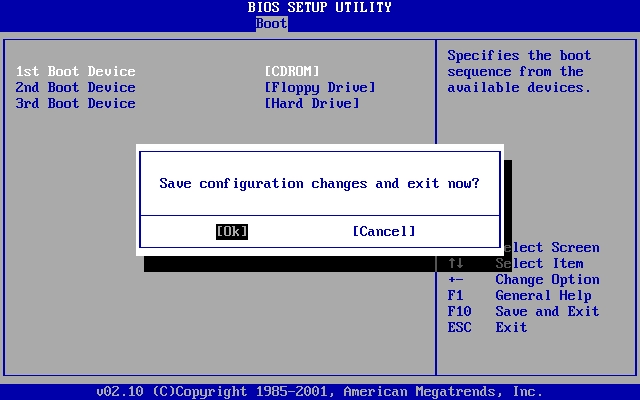
Step 3. Detect All Users and Start to Reset
Now, this time, PassCue for Windows software will be loaded when booting with great interface, it can detect all users registered on your system, just select the User you want to reset, then click "Reset Password" button to reset it to blank, then click "Reboot".
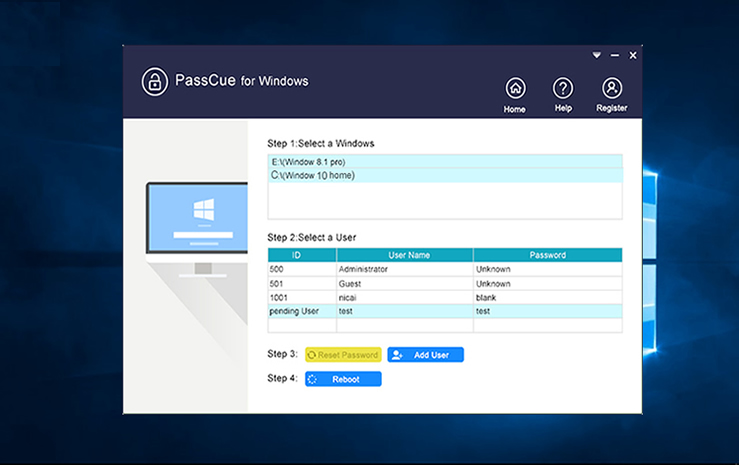
NOTE: You also be allowed to create new account by Add User button.
Part 5. FAQs
Faq 1: Why It Says: "Register Failed"
1) Check your email and license key, make sure they’re correct! Copy the license key with dash.
2) For Windows 10, if it fails to register program, to fix it, just right click the program icon and run it as admin, then register again.
Faq 2. CD, DVD or USB drive not found when burning?
When you try to insert your CD, DVD or USB drive to computer and program won’t detect them, don’t worry. You can manually format your USB/DVD/CD by Windows then try again. If the problem still exists, we suggest you change a new one.
Faq 3. Says invalid partition table when booting from USB ?
This is professional issue but seldom appear, It may be because of the system software and motherboard compatibility. But our Pro Version could solve it completely. Please contact our team to get the PRO version.
Faq 4. Boots up then no windows detected
For this issue, please contact us to get PRO version to fix it.
HOT Products